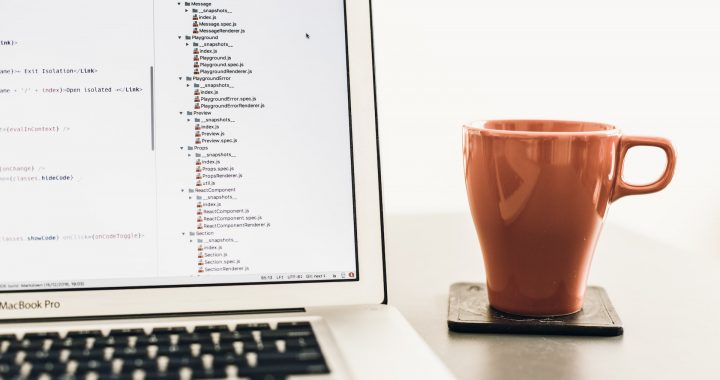How to Translate PDFs to English: A Simple Guide
2 min read
Translating PDF documents from one language to another can be a daunting task, especially if you’re not familiar with the process. Fortunately, with the right tools and techniques, it’s easier than you might think. In this guide, we’ll walk you through the steps to translate PDFs to English in a straightforward and efficient manner.
Step 1: Choose a Reliable Translation Tool
The first step in translating a PDF document is selecting the right tool for the job. There are many online and offline translation services available, but not all of them are created equal. Look for a tool that supports PDF file formats and offers accurate translations. Google Translate, DeepL, and Microsoft Translator are popular options that provide reliable results.
Step 2: Upload Your PDF Document
Once you’ve chosen a translation tool, it’s time to upload your PDF document. Most translation services allow you to upload files directly from your computer or provide an option to input the text manually. Simply locate the PDF file you want to translate and follow the on-screen instructions to upload it to the translation tool.
Step 3: Select the Source and Target Languages
Before you can begin the translation process, you’ll need to specify the source language of the PDF document and the target language you want to translate it into. For example, if your PDF is written in French and you want to translate it into English, you would select French as the source language and English as the target language. Make sure to double-check your language selections to ensure accurate translations.
Step 4: Review and Edit the Translation (If Necessary)
Once the translation is complete, take the time to review the translated text for accuracy and clarity. While translation tools are generally reliable, they may not always capture the nuances of the original text perfectly. If you come across any errors or awkward phrasings, you can manually edit the translated text to improve its quality.
Step 5: Save or Download the Translated PDF
After reviewing and editing the translation, you can save or download the translated PDF document to your computer. Most translation tools offer options to save the translated text as a new PDF file or in a different file format, such as Word or TXT. Choose the option that best suits your needs and preferences.
Step 6: Share or Use the Translated PDF as Needed
Once you’ve saved the translated PDF, you can share it with others or use it for your purposes. Whether you’re translating business documents, academic papers, or personal correspondence, having the ability to translate PDFs to English opens up a world of possibilities.
In conclusion, translating PDF documents to English is a simple and straightforward process when you have the right tools at your disposal. By following these steps, you can quickly and accurately translate PDFs to English with ease. So the next time you encounter a PDF document in a foreign language, you’ll know exactly how to translate it effectively.